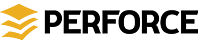Perforce jobs enable you to track the status of work such as bug reports and feature requests. You can attach jobs to changelists, to associate it with the file changes that implement the job. When you check in the changelist, the job status is updated. Jobs are listed in the Perforce perspective's P4 Jobs view.
To create a new job, click ![]() .
.
To edit a job, double-click it.
To change the job fields that are displayed in the jobs pane, click
![]() .
.
To add a job to a changelist: right-click the changelist, choose Add Jobs... and select the job that you want to add to the changelist.
To filter the job list: enter the filter criteria in the Keyword and Folder/file fields at the top of the jobs pane. You can filter based on the contents of a field (for example, ReportedDate>2003/01/01) or search for words in the description (for example, "assigned"). For details about searching jobs, refer to Perforce user documentation.
To change data in one or more fields in all the jobs in a server, right-click a job in the Jobs view and choose Bulk Edit Jobs...
Be sure to enable Preferences>Team>Perforce>Mylyn>Use Mylyn Task editor by default when editing jobs. Define a task repository for the server that contains the required Perforce jobs.
You can configure how job fields are displayed: display Preferences, choose Team > Perforce > Mylyn > Job Layout, and arrange the fields by dragging and dropping them into the desired arrangement.
You can also view the changes that have been made to a Perforce job. To do so, your Perforce installation must have a spec depot configured. (For details about spec depots, consult your Perforce administrator or the Perforce System Administrator's Guide.) To display the changes using Time-lapse View, click ![]() . To list the changes that have been made to the job, click
. To list the changes that have been made to the job, click ![]() . To diff two revisions of a job, drag one to the other.
. To diff two revisions of a job, drag one to the other.