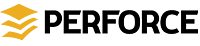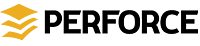
To resolve a file: right-click the file in the Pending Changelist pane and choose Resolve... There are two methods to resolve file conflicts:
Automatic Resolve: to resolve without launching the merge utility, specify how you want to resolve the conflicting files.
The options available when auto-resolving are as follows:
- Accept source: accept the latest version of the file in the depot, containing changes made by other users
- Accept target: accept the version of the file you checked out and changed in your workspace
- Safe automatic resolve: accept only when source or target differs from base
- Allow merging with no conflicts: Resolve by merging, skipping files with conflicts
- Allow merging with conflict markers: Resolve by merging, replacing your workspace's file with the merged result, including any conflict markers
Interactive Resolve: to run the merge utility so you can compare the conflicting files and choose individual chunks, or edit the file contents, choose Manual Resolve.
By default, you are prompted to choose the resolve method. To avoid having to do this every time, you can select and set a default resolve method, and the Resolve wizard will use the UI that corresponds to your selected default resolve method.
You can change the default resolve method in the preference page under Team > Perforce > Resolve. You can also customize the resolve options in the resolve preference page.